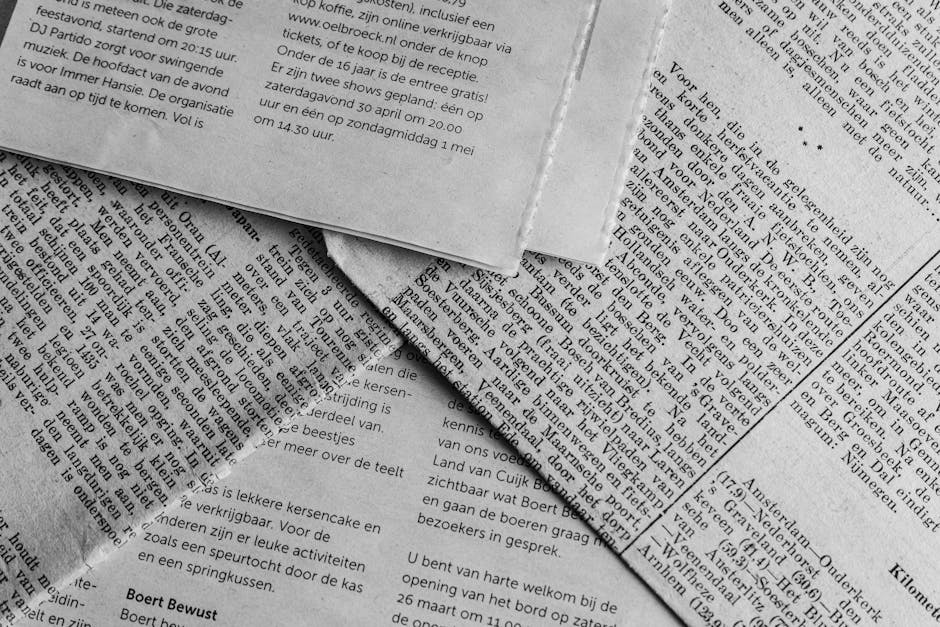## Quick Summary (TL;DR)
- **Create professional newspaper layouts** using Google Docs' built-in templates and custom formatting
- **Master typography, column layouts, and visual hierarchy** for engaging news articles
- **Speed up your workflow** with our [AI Article Generator](https://texta.ai/ai-tools/ai-article-generator) - create newspaper-ready content in seconds
- **Reading time**: 8 minutes
🚀 Want to Skip to Content Creation?
If you're ready to start writing newspaper articles right now, jump straight to our
AI Article Generator -
create professional news content instantly, no signup required!
## Introduction: Why Newspaper Design Still Matters in 2025
In an era dominated by digital media, the timeless appeal of newspaper design continues to influence how we consume and present information. Whether you're creating a school newsletter, company bulletin, or digital publication, mastering the art of newspaper layout design can dramatically improve your content's readability and impact.
Google Docs offers powerful yet often underutilized tools for creating professional newspaper-style layouts. This comprehensive guide will walk you through every aspect of designing compelling news articles that capture attention and communicate effectively.
## What Makes a Great Newspaper Template?
### Essential Design Elements
A successful newspaper template combines several key components that work together to create visual hierarchy and guide readers through your content:
**Typography Hierarchy**: Clear distinction between headlines, subheadlines, bylines, and body text creates a natural reading flow that keeps audiences engaged.
**Column Structure**: Multiple columns break up text into digestible chunks, making articles less overwhelming and easier to scan.
**White Space Management**: Strategic use of white space prevents clutter and allows important elements to breathe and stand out.
**Visual Elements**: Photos, graphics, and pull quotes add visual interest and break up text-heavy sections.
### Why Google Docs for Newspaper Design?
Google Docs might not be the first tool that comes to mind for newspaper design, but it offers several compelling advantages:
- **Accessibility**: Available anywhere with internet access
- **Collaboration**: Real-time editing with multiple team members
- **Templates**: Built-in newspaper templates to jumpstart your design
- **Integration**: Seamless connection with other Google Workspace tools
- **Cost-effective**: Free alternative to expensive desktop publishing software
## How to Create a Professional Newspaper Layout in Google Docs
### Step 1: Choosing the Right Template
Start by accessing Google Docs' template gallery:
1. Open Google Docs and click on "Template Gallery"
2. Look for newsletter or newspaper templates in the "Work" section
3. Select a template that matches your content type and audience
**Pro Tip**: While Google Docs offers basic newspaper templates, you can significantly enhance them by understanding the principles of good newspaper design.
### Step 2: Setting Up Your Document Structure
**Page Orientation and Margins**:
- Use Portrait orientation for traditional newspaper feel
- Set margins to 0.75" on all sides for professional spacing
- Consider landscape orientation for special projects or digital-only publications
**Column Configuration**:
1. Go to Format → Columns
2. Select 2-3 columns depending on your content volume
3. Adjust spacing between columns (0.3" works well)
### Step 3: Creating Your Typography Hierarchy
**Headline Design**:
- Use bold, sans-serif fonts like Arial or Roboto
- Size: 18-24pt for main headlines
- Consider all caps for impact (use sparingly)
**Subheadlines and Bylines**:
- 12-14pt for subheadlines
- 10-11pt for bylines and credits
- Use italic or bold formatting to differentiate
**Body Text**:
- 10-11pt serif font like Times New Roman for readability
- 1.15-1.3 line spacing for comfortable reading
- Justified alignment for professional appearance
🎯 Ready to Streamline Your Content Creation?
While designing layouts is important, creating quality content shouldn't take hours. Use our AI Blog Writer
to generate newspaper-style articles in minutes:
- ✅ Professional journalism tone
- ✅ SEO-optimized headlines
- ✅ Fact-based, engaging content
- ✅ Ready to paste into your template
Join 15,000+ content creators who save 5+ hours weekly!
### Step 4: Adding Visual Elements
**Images and Photos**:
- Insert high-quality images relevant to your articles
- Use "Wrap text" option to integrate with columns
- Add captions using smaller font (8-9pt)
- Ensure proper attribution
**Pull Quotes and Sidebars**:
- Create text boxes for pull quotes
- Use larger font size (14-16pt) and different color
- Position strategically to break up long text blocks
**Headers and Footers**:
- Include publication name, date, and page numbers
- Add consistent branding elements
- Keep design minimal and professional
## Advanced Design Techniques for Google Docs Newspapers
### Creating Compelling Headlines
Great newspaper headlines grab attention while accurately representing the story. Here are proven techniques:
**Use Action Words**: Verbs create momentum and urgency
- Instead of: "City Budget Discussed"
- Try: "City Slashes Budget, Cuts 200 Jobs"
**Include Numbers**: Specific figures add credibility
- "Local Business Sees 300% Growth After Digital Transformation"
**Ask Questions**: Engage readers directly
- "Is Remote Work Here to Stay? Survey Results Surprise Experts"
### Mastering Visual Hierarchy
**The Inverted Pyramid**: Structure your articles with the most important information first, followed by supporting details.
**Scannable Format**: Use subheadings, bullet points, and short paragraphs to make content easily digestible.
**Strategic White Space**: Don't fill every inch of space. White space helps guide the eye and creates professional appearance.
### Color and Branding
While traditional newspapers use black and white, digital publications can benefit from strategic color use:
- **Accent Colors**: Use one or two colors for headers and special elements
- **Brand Consistency**: Stick to your organization's color palette
- **Readability First**: Ensure sufficient contrast between text and background
## Google Docs vs Professional Desktop Publishing: A Comparison
| Feature | Google Docs | Adobe InDesign | Canva |
|---------|-------------|----------------|-------|
| **Cost** | Free | $20.99/month | Free/Pro available |
| **Learning Curve** | Easy | Steep | Moderate |
| **Collaboration** | Excellent | Limited | Good |
| **Design Flexibility** | Limited | Extensive | Moderate |
| **Template Quality** | Basic | Professional | Varied |
| **Best For** | Quick layouts, collaboration | Professional publishing | Social media, simple designs |
**When to Use Google Docs**:
- Internal newsletters and bulletins
- Educational projects and assignments
- Quick turnaround publications
- Collaborative writing projects
- Budget-conscious organizations
**When to Consider Alternatives**:
- Professional magazine-quality layouts
- Complex graphic design requirements
- High-volume commercial printing
- Advanced typography needs
## Real Success Stories: Google Docs Newspaper Projects
### Case Study 1: Lincoln High School Newsletter
**Challenge**: The school needed an affordable way to create monthly newsletters for 1,200 families.
**Solution**: Implemented Google Docs newspaper template with standardized sections:
- Principal's message
- Academic achievements
- Sports updates
- Upcoming events
- Student spotlights
**Results**:
- 89% increase in parent engagement
- 50% reduction in production time
- $2,400 annual savings compared to professional design services
### Case Study 2: TechStart Company Newsletter
**Background**: A 50-person startup needed internal communication that felt professional but didn't require design expertise.
**Implementation**:
- Quarterly company newsletter using Google Docs
- Standardized template with company branding
- Different team members contribute content
- HR department handles final layout and distribution
**Measurable Outcomes**:
- 94% employee readership rate
- Improved internal communication scores
- Streamlined content creation process
## Advanced Tips for Professional Results
### Typography Best Practices
**Font Pairing**: Combine serif body text with sans-serif headlines for optimal readability and visual contrast.
**Consistent Spacing**: Use styles and formatting tools to maintain consistent spacing throughout your document.
**Hierarchy Clarity**: Each text element should have a clear purpose and visual distinction from others.
### Layout Optimization
**Grid System**: Even in Google Docs, imagine invisible grid lines to align elements consistently.
**Balance**: Distribute visual weight evenly across the page to avoid lopsided appearance.
**Flow**: Guide readers' eyes naturally from headline to body text to images and back.
### Content Organization
**Modular Design**: Create reusable sections that can be easily rearranged for different issues.
**Template Standardization**: Develop style guides to ensure consistency across multiple contributors.
**Version Control**: Use Google Docs' revision history to track changes and maintain quality control.
💡 Transform Your Content Creation Process Today
Don't let writer's block slow down your newspaper production. Start using our
AI Content Generator to create compelling articles:
What you get instantly:
- 🎯 Professional journalism-style content
- 📈 SEO-optimized headlines and structure
- ⚡ 90% faster than manual writing
- 🔄 Multiple article variations and angles
Start creating engaging newspaper content right now - completely free!
## Related Tools & Resources
### More AI Tools for Content Creation:
- [AI Headlines Generator](https://texta.ai/ai-tools/ai-headline-generator) - Create attention-grabbing newspaper headlines
- [AI Press Release Generator](https://texta.ai/ai-tools/ai-press-release-generator) - Professional announcements and news
- [AI Social Media Generator](https://texta.ai/ai-tools/ai-social-media-content-generator) - Promote your newspaper articles
### Essential Google Docs Resources:
- [Google Docs Template Gallery](https://docs.google.com/document/u/0/?ftv=1&folder=0AKzKdLUFp9SoUk9PVA)
- [Advanced Formatting Techniques](https://support.google.com/docs/topic/9046002)
- [Collaboration Best Practices](https://support.google.com/docs/answer/2494893)
## Frequently Asked Questions
### Can Google Docs handle professional newspaper design?
Yes, while Google Docs has limitations compared to dedicated desktop publishing software, it's perfectly capable of creating professional-looking newsletters, school newspapers, and internal publications. The key is understanding its strengths and working within those parameters.
### How do I ensure my Google Docs newspaper prints correctly?
Always use Page Setup to configure proper margins and paper size before designing. Preview your document using Print Preview to check how it will appear on paper, and consider exporting to PDF for consistent printing results across different devices.
### What's the ideal column width for newspaper articles in Google Docs?
For standard 8.5x11" pages, 2-3 columns work best. Two columns provide 3-3.5 inches per column, which is ideal for comfortable reading. Three columns work well for shorter articles and announcements.
### Can multiple people work on a newspaper layout simultaneously?
Absolutely! Google Docs' real-time collaboration is one of its biggest advantages. Multiple team members can edit different sections simultaneously, leave comments, and suggest edits. Use the "Suggesting" mode for review processes.
### How do I maintain consistency across multiple newspaper issues?
Create a master template with predefined styles for headlines, body text, captions, and other elements. Save this as your base template and make copies for each new issue. Use Google Docs' Styles feature to ensure consistent formatting.
### Are there copyright considerations for newspaper templates?
Google Docs templates are free to use for any purpose. However, be mindful of using copyrighted images or content. Always ensure you have proper licensing for photos and respect attribution requirements for any borrowed design elements.
## Conclusion: Unleashing Your Creative Potential
Creating compelling newspaper layouts in Google Docs isn't just about making documents look professional—it's about communicating more effectively with your audience. By mastering typography, layout principles, and visual hierarchy, you can transform simple text into engaging publications that people actually want to read.
The key to success lies in understanding both the technical capabilities of Google Docs and the timeless principles of good newspaper design. Start with clear structure, maintain consistent styling, and always prioritize readability over complexity.
Whether you're designing a school newsletter, company bulletin, or community publication, these techniques will help you create materials that look professional and communicate effectively. Remember that great design serves content, not the other way around.
**Ready to get started?** Open Google Docs, choose a template, and begin experimenting with these techniques. With practice and attention to detail, you'll soon be creating newspaper layouts that rival professionally designed publications.
---
**About the Author:** Marcus Rodriguez is a former Google engineer and AI evangelist with extensive experience in digital publishing and content creation tools. He has authored 200+ articles about practical AI applications and helps organizations optimize their content workflows.